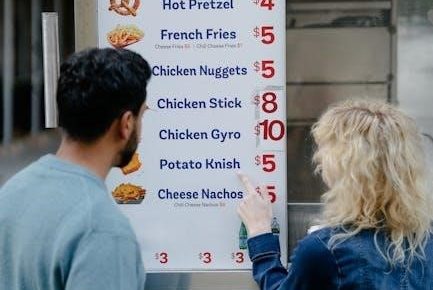Converting read-only PDFs to editable formats enables easy modifications, enhancing productivity for work or personal needs, and is achievable through various tools like Microsoft Word, Google Drive, or online converters.
1.1 Why Convert Read-Only PDFs?
Converting read-only PDFs allows users to edit, annotate, and modify content, making it easier to collaborate, update information, and personalize documents. This process is essential for workflows requiring adjustments, such as updating forms, revising contracts, or enhancing layouts. Additionally, converting PDFs ensures compatibility with various software tools, enabling seamless integration into projects and presentations. It also helps preserve formatting and maintain professional standards, especially when dealing with scanned or complex documents that need precise editing.
1.2 Benefits of Editing PDFs
Editing PDFs offers numerous advantages, including the ability to update outdated information, correct errors, and enhance document quality. It enables users to add annotations, fill out forms, and incorporate new content, making collaboration more efficient. Editing also allows for personalization, such as adding signatures or customizing layouts, which can improve professionalism. Additionally, it ensures consistency across documents and helps maintain a polished appearance, especially in professional or academic settings where precision and clarity are crucial.

Methods to Convert Read-Only PDFs
Convert read-only PDFs using Microsoft Word, Google Drive, online converters, or Adobe Acrobat. These tools enable quick conversion to editable formats like Word or Google Docs, ensuring flexibility and ease of use for various needs.
2.1 Using Microsoft Word
Microsoft Word offers a straightforward method to convert read-only PDFs to editable formats. Open Word, select File > Open, and choose the PDF. Word automatically converts the PDF into an editable document, preserving text and formatting. This method is ideal for text-based PDFs, allowing users to edit content directly. However, for scanned PDFs, additional OCR tools may be necessary to ensure accurate text recognition. This built-in feature makes Word a convenient option for quick edits without needing external software.
2.2 Google Drive and Google Docs
Google Drive and Google Docs provide a free, web-based solution to convert read-only PDFs to editable formats. Upload the PDF to Google Drive, right-click, and select Open with > Google Docs. The PDF is automatically converted into an editable document. This method is ideal for quick edits and collaboration. While formatting may vary, it offers a convenient, no-software-required solution for basic edits. It’s particularly useful for users seeking a cost-effective and accessible tool for converting PDFs to editable text.
2.3 Online PDF Converters

Online PDF converters offer a quick and straightforward way to convert read-only PDFs to editable formats. Tools like Smallpdf and Soda PDF allow users to upload their PDFs, which are then instantly converted into editable Word documents or text files. These services often support multiple formats and are ideal for users who need fast, no-frills conversions. Many online converters are free, making them a convenient option for occasional use. They are particularly useful for simple PDFs and scanned documents requiring OCR processing.
2.4 Adobe Acrobat
Adobe Acrobat is a powerful tool for converting read-only PDFs to editable formats. It supports advanced features like OCR for scanned documents, allowing users to edit text accurately. Acrobat enables seamless conversion to formats like Word or Excel, preserving layout and formatting. Additionally, it offers robust editing tools for annotations, form creation, and more. With Acrobat, users can save and share edited PDFs securely, making it a professional choice for complex document needs and ensuring high-quality output for both text and image-based PDFs.
2.5 OCR Tools for Scanned PDFs
OCR (Optical Character Recognition) tools are essential for converting scanned PDFs into editable formats. These tools recognize and extract text from images, enabling users to edit scanned documents. Popular OCR tools like Smallpdf and Soda PDF offer accurate text conversion, preserving the original layout. They are particularly useful for scanned PDFs, which are otherwise uneditable. After conversion, users can easily modify the text, making OCR tools indispensable for handling scanned documents effectively and efficiently, ensuring high-quality editable output. Proofreading is recommended for optimal results.
Step-by-Step Guide Using Microsoft Word
Open Microsoft Word, select “File” > “Open,” and choose the read-only PDF. Word converts it to an editable format, allowing you to modify text and save changes easily.
3.1 Opening a PDF in Word
To open a read-only PDF in Microsoft Word, launch the application and navigate to “File” > “Open.” Select the PDF file from your directory. Word will automatically convert the PDF into an editable format, preserving the original layout and formatting. This feature allows you to edit text directly within Word, making it a convenient option for users familiar with the platform. Note that some complex layouts may not convert perfectly, but text-heavy documents typically transition smoothly.
3.2 Editing the Converted Document
Once the PDF is open in Word, you can edit the text, adjust formatting, and insert images or comments. While the layout may not always be perfect, the text remains editable. Use Word’s tools to enhance the document, ensuring it meets your needs. This step allows for precise modifications, making it ideal for refining content after conversion.
3.3 Saving the Edited File
After editing, save your work by clicking ‘File’ > ‘Save As’ and choosing a location. Select a format like DOCX or PDF to preserve your changes. This ensures your edited document is ready for sharing or further use. Saving is crucial to maintain the integrity of your work after conversion.

Utilizing Google Drive for PDF Conversion
Upload your PDF to Google Drive, right-click, and open with Google Docs to convert it into an editable format for easy modifications.
4.1 Uploading the PDF to Google Drive
To upload a read-only PDF to Google Drive, sign in to your account, drag and drop the file or click “New” and select “File.” Once uploaded, right-click the PDF, choose “Open with,” and select Google Docs. This converts the PDF into an editable format, allowing you to make changes directly in the document. This method is straightforward and requires no additional software, making it a convenient option for quick edits.
4.2 Opening the PDF in Google Docs
After uploading the PDF to Google Drive, right-click the file and select “Open with,” then choose Google Docs. The PDF will open in Google Docs, converting it into an editable format. This process retains the text structure, allowing you to edit content directly. Google Docs provides basic editing tools, making it ideal for simple modifications. Once opened, you can start editing the document immediately, ensuring a seamless transition from a read-only PDF to an editable format without needing additional software;
4.3 Editing and Downloading the File
Once the PDF is open in Google Docs, you can edit the text, add comments, or make formatting changes. After editing, click “File,” select “Download,” and choose your preferred format, such as PDF, Word, or plain text. This ensures your edited document is saved and ready for sharing or further use. Google Docs maintains the original structure, making the process efficient and straightforward without requiring additional software.
Best Online Tools for PDF Conversion
Smallpdf and Soda PDF are top choices for converting read-only PDFs to editable formats. They offer robust OCR tools and intuitive interfaces for seamless editing and sharing, ensuring document security.
5.1 Smallpdf
Smallpdf is a top choice for converting read-only PDFs to editable formats. It offers a user-friendly interface and robust OCR tools, making scanned texts editable. With support for multiple formats like Word and Excel, Smallpdf ensures high-quality conversions. Its drag-and-drop feature simplifies the process, and the platform prioritizes document security. Ideal for both basic and advanced users, Smallpdf provides a reliable solution for editing and sharing PDFs efficiently, catering to personal and professional needs alike.
5.2 Soda PDF
Soda PDF is a reliable online tool for converting read-only PDFs to editable formats. It supports multiple formats, including Word and Excel, making it ideal for personal and professional use. The user-friendly interface allows for easy navigation, while features like editing, merging, and compressing PDFs enhance its functionality. Soda PDF is a versatile solution for managing and editing PDF documents efficiently and effectively.
5.3 Other Reliable Online Services
Beyond Smallpdf and Soda PDF, other reliable online tools like ILovePDF and PDFCandy offer robust solutions for converting read-only PDFs to editable formats. These platforms provide user-friendly interfaces, support for multiple file formats, and additional features like merging, splitting, and compressing documents. They are accessible from any web browser, making them ideal for quick conversions without downloading software. These services are perfect for users seeking versatile and efficient tools to manage their PDF files effortlessly.
Advanced Editing with Adobe Acrobat
Adobe Acrobat offers advanced PDF editing, converting read-only files to editable formats with OCR for scanned documents, and provides robust tools for collaboration and exporting options.
6.1 Converting PDFs to Editable Formats
Adobe Acrobat allows users to convert read-only PDFs into editable formats seamlessly. Open the PDF in Acrobat, select “Export To” from the right pane, and choose a format like Word or Excel. For scanned PDFs, Acrobat’s OCR technology converts images of text into editable content. This feature ensures that even complex layouts are preserved, making it ideal for professional editing needs. The exported file can then be edited freely, maintaining the original structure and formatting.
6.2 Using OCR for Scanned Documents
Adobe Acrobat’s OCR (Optical Character Recognition) tool is essential for converting scanned PDFs into editable text. Open the scanned PDF, navigate to “Edit PDF” tools, and select “Recognize Text.” Acrobat analyzes the document, converting scanned images of text into editable content. This feature is particularly useful for preserving formatting in complex layouts. Once processed, users can edit text directly or export it to other formats like Word or Excel for further modifications, ensuring seamless workflow and professional results.
6.3 Saving and Sharing the Edited PDF
After editing, save the PDF by selecting “File > Save As” and choose a format like DOCX or PDF. Adobe Acrobat allows sharing via email or cloud services. Use the “Share” button to generate a link or send directly to recipients. Ensure settings like tracking and permissions are adjusted for security. This streamlined process maintains document integrity and facilitates collaboration, making it easy to distribute the edited PDF while preserving its professional quality and formatting.
Tips for Choosing the Right Tool
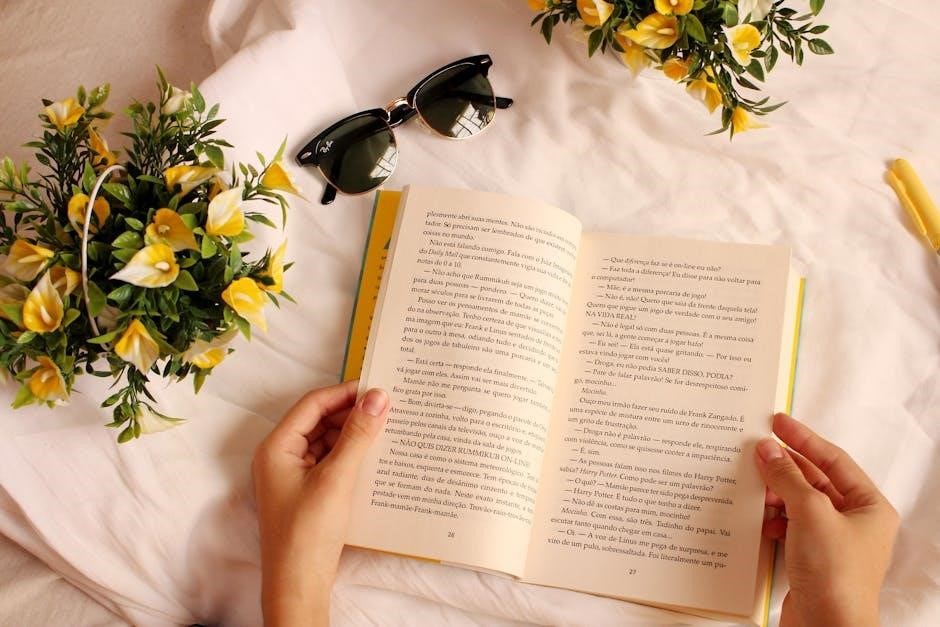
Choose tools based on file size, complexity, and whether the PDF is scanned. Evaluate online vs desktop options and ensure security for sensitive documents.
7.1 Considerations for File Size and Complexity
When converting read-only PDFs, consider the file size and complexity. Larger files may require desktop tools like Adobe Acrobat for stability, while smaller files can use online converters. Complex PDFs with images or tables need tools with advanced OCR capabilities, like Smallpdf, to maintain formatting. Ensure the chosen tool supports the PDF’s complexity to avoid formatting issues and ensure accurate conversion. This helps in achieving professional results without compromising the document’s integrity.
7.2 Evaluating Online vs. Desktop Tools
Evaluating online vs. desktop tools for PDF conversion is crucial. Online tools like Smallpdf and Google Drive offer convenience and accessibility, ideal for quick edits without software installation. Desktop tools, such as Adobe Acrobat or Microsoft Word, provide advanced features and offline functionality, better for complex or sensitive documents. Consider your needs: online tools are great for simplicity and collaboration, while desktop tools offer more control and security for detailed editing tasks.
7.3 Ensuring Security and Privacy
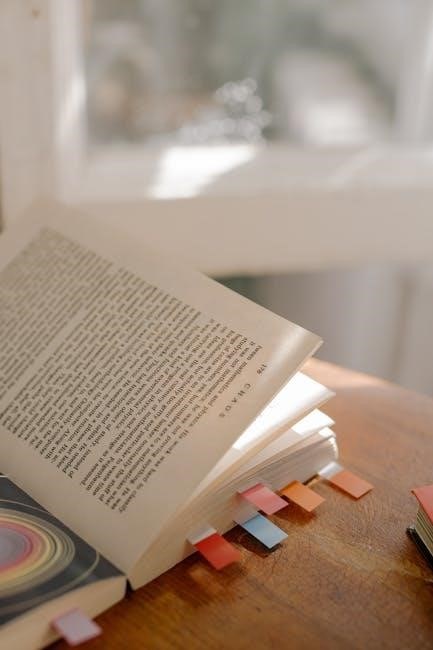
Ensuring security and privacy is vital when converting read-only PDFs. Choose reputable tools with encryption to protect sensitive data. Avoid uploading confidential files to public platforms without verification. Desktop tools like Adobe Acrobat offer more control over data privacy, while online services may pose risks. Always review privacy policies and opt for tools with strong security features to safeguard your information during and after conversion.

Common Mistakes to Avoid
Overlooking file permissions, ignoring formatting issues, and not verifying OCR accuracy are common mistakes that can lead to errors or incomplete conversions, ensuring careful attention is crucial.
8.1 Overlooking File Permissions
Overlooking file permissions is a common mistake that can prevent editing. Ensure you have the right to edit the PDF, as some files may be restricted by the creator. Always check the file properties or use tools like Adobe Acrobat to verify permissions. Ignoring this step can lead to legal issues or wasted time trying to edit a locked document. Remember, permissions are crucial for successful conversion and editing of read-only PDFs.
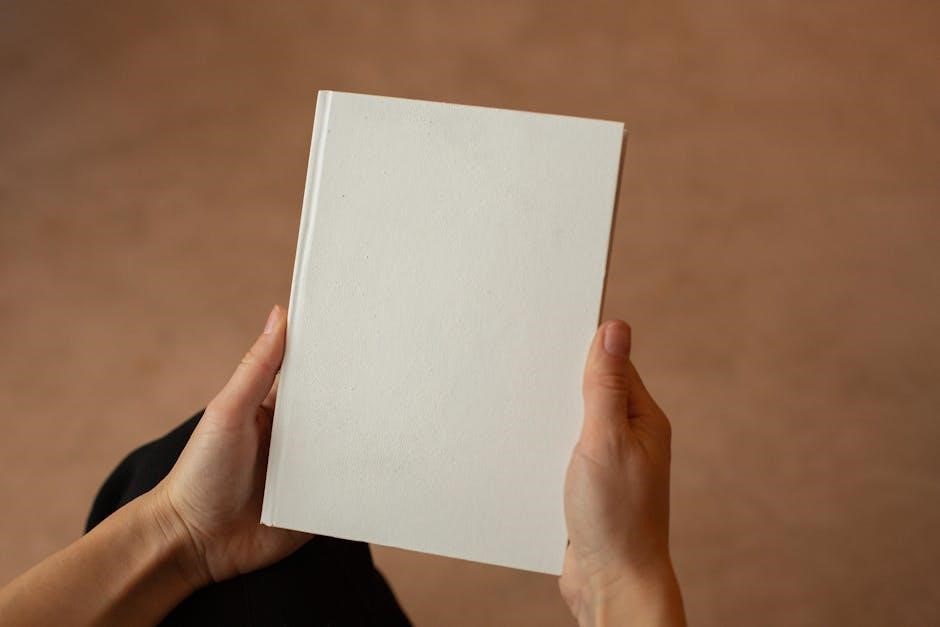
- Always verify file permissions before conversion.
- Use tools like Adobe Acrobat to check restrictions.
- Be aware of legal implications of editing restricted files.
8.2 Ignoring Formatting Issues

Ignoring formatting issues during PDF conversion can lead to misaligned text, lost styles, and a distorted layout. Always preview the converted document to ensure formatting remains intact. Tools like Microsoft Word or Google Docs may alter layouts, especially with complex designs. Use manual adjustments to correct spacing, fonts, and alignment. For scanned PDFs, OCR tools can help retain structure, but verify accuracy to avoid formatting errors. Proper formatting is essential for maintaining professionalism in edited documents.
- Preview converted documents for formatting issues.
- Manually adjust spacing, fonts, and alignment as needed.
- Use OCR tools for scanned PDFs to retain structure.

8.3 Not Verifying OCR Accuracy
Not verifying OCR accuracy can result in incorrect or misread text, especially in scanned PDFs. OCR tools like Smallpdf convert scanned text into editable content, but errors can occur. Always review the converted document to ensure text accuracy, particularly in critical areas like numbers or names. Manual corrections are often necessary to maintain the integrity of the original content. Neglecting this step can lead to misleading information or unprofessional results.
- Review OCR-converted text for accuracy.
- Correct errors manually, especially in critical data.
- Ensure the final document reflects the original content accurately.
Converting read-only PDFs to editable formats enhances productivity and flexibility, allowing users to modify content efficiently using tools like Microsoft Word, Google Drive, or online converters, ensuring accuracy and preserving formatting for professional results.
9.1 Summary of Key Methods
Key methods for converting read-only PDFs include using Microsoft Word, Google Drive, online converters, and Adobe Acrobat. For scanned PDFs, OCR tools like Smallpdf enable text recognition, making content editable. These tools offer flexibility, preserving formatting and ensuring professional results. Online services provide convenience, while desktop applications like Adobe Acrobat offer advanced features. Choosing the right tool depends on file complexity, security needs, and desired output quality, ensuring efficient and accurate conversion for various user requirements.
9.2 Final Tips for Successful Conversion
For successful conversion, always verify OCR accuracy for scanned PDFs and check formatting after conversion. Ensure file permissions are granted and choose tools that balance ease of use with advanced features. Prioritize security by using reputable platforms, especially for sensitive documents. Regularly review and test converted files to avoid formatting issues. Select tools that support your file size and complexity needs, ensuring a seamless editing experience for professional or personal use.